

Once the IEP team has developed measurable annual goals for a child, the team must include a description of how the child’s progress toward meeting the annual goals will be measured. This measure of progress will enable parents, children, and educators to monitor progress during the year, and, if appropriate, to revise the IEP to be consistent with the child’s instructional needs. Measurement is one of the components of a correctly written annual goal.
A well written annual goal allows a clear yes or no determination of whether or not it has been achieved and informs service providers of what to do to determine if the goal was achieved. Remember that goals must be directly linked to the present levels of performance and must provide a clear description of where the student started and what level of growth he/she is expected to achieve.
The IEP must include a description of when parents will be provided periodic reports about their child’s progress toward meeting the annual goals. An example might be through the use of quarterly or other periodic reports concurrent with the issuance of district report cards (34 CFR § 300.320(a)(3)). However, if the team determines progress reports must be given more frequently than that of the general education progress reports, the IEP may reflect that decision. Progress toward the goals must be monitored in the method indicated on the IEP and progress reports should include a description of the child’s progress toward his or her measurable annual goals.
Case Managers are required to have progress report data entered into EnrichIEP by the same date that PowerSchool requires grade verifications to be completed. To complete IEP progress reports for students in EnrichIEP, users can either access students using their Caseload in Student Groups (recommended) or search for each student individually using the search bar.
Case Managers and other service providers are reminded to complete and finalize IEP Progress Reports for students who are being served under a Transfer/Comparable Services IEP. The Transfer Statement of Comparable Services must be finalized prior to accessing the Progress Report in Enrich. At times, there may be a limited amount of information available to include in the IEP Progress Report. In this situation, in the Comments section of the progress report, it is permissible to provide general information from the previous district. Provided below are two examples for consideration. Clearly, if a student has been enrolled in Greenville County Schools for two weeks, there should be some data available to also include in a progress report.
Example 1: Student enrolled at name of your school from name of previous school or district or state on January 16, 2023. Information provided from the previous school indicates the student was progressing on their reading goal for identifying short vowel sounds for a, e, and i in 3 out of 5 opportunities. Student will continue to receive special education services and supports as identified in the Comparable Services Plan.
Example 2: Student enrolled at name of your school from name of previous school or district or state on January 16, 2023. Information provided from the previous school indicates the student was progressing on their math goal of solving multi-step problems and real-world applications by correctly determining what the problem required to be solved and was improving the percentage of problems answered correctly working from 50% to 70% on 3 out of 4 opportunities. Student will continue to receive special education services and supports as identified in the Comparable Services Plan.
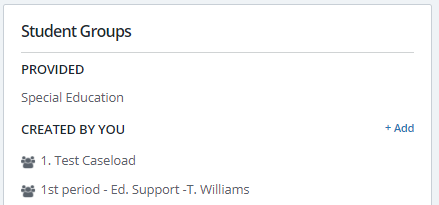
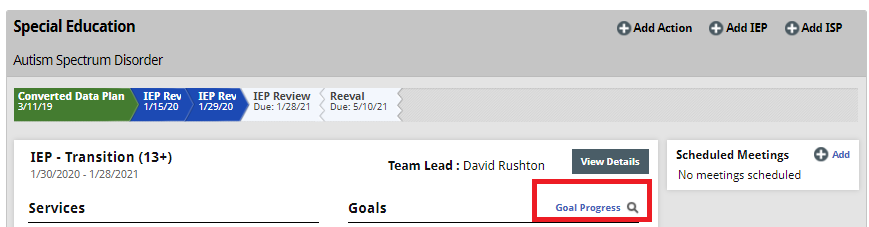
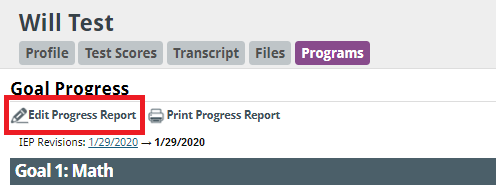
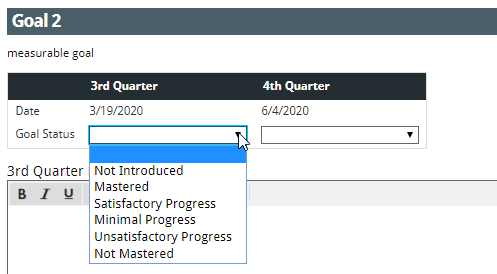
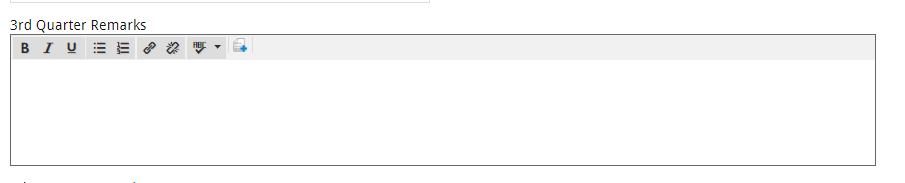
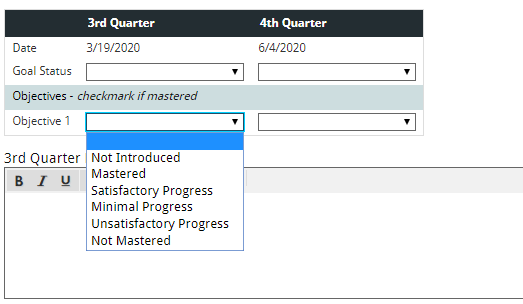
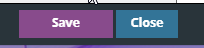
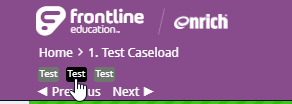
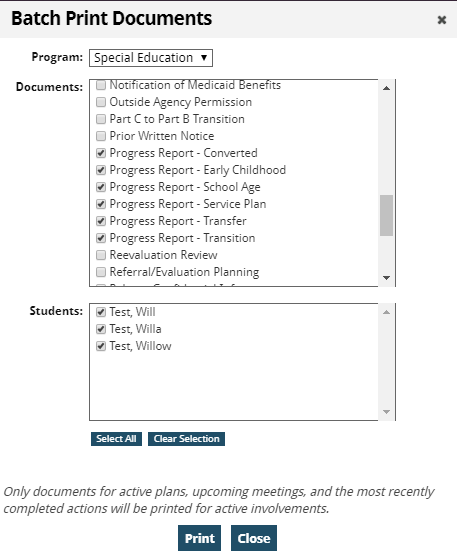
Using the “Programs” Tab for Individual Students:
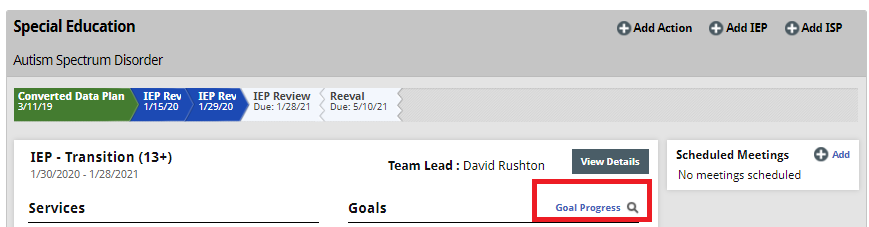
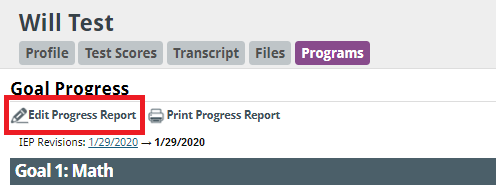
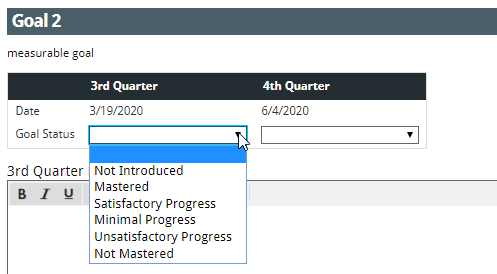
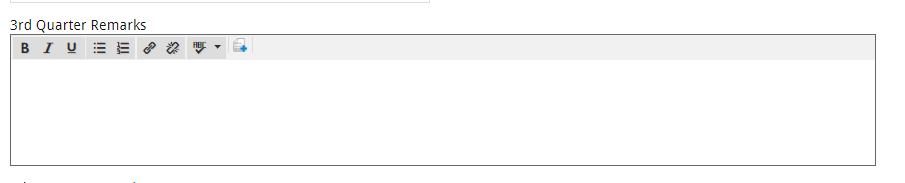
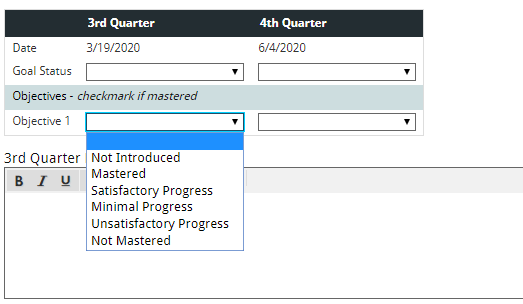
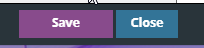
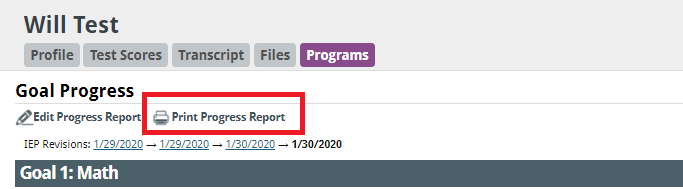
To continue to the next step in the IEP Process: Progress Monitoring, click Next below.
IEP Process IEP Goals and Objectives Reporting Progress on IEP Goals and Objectives