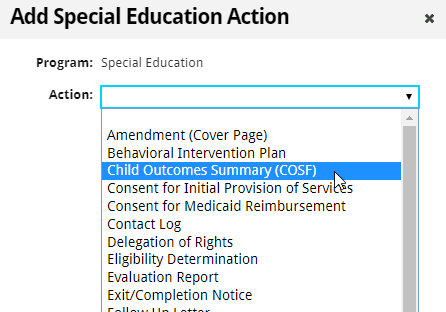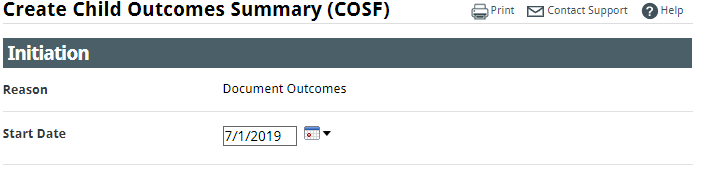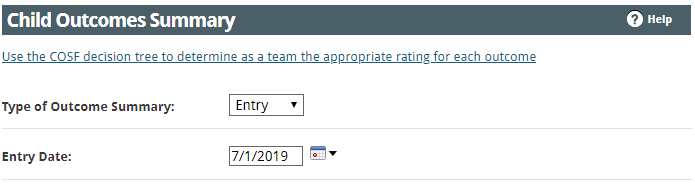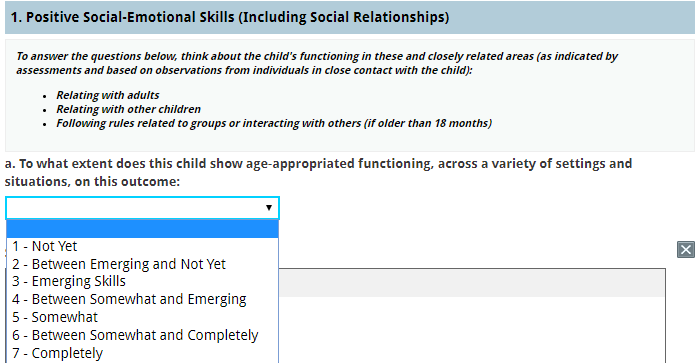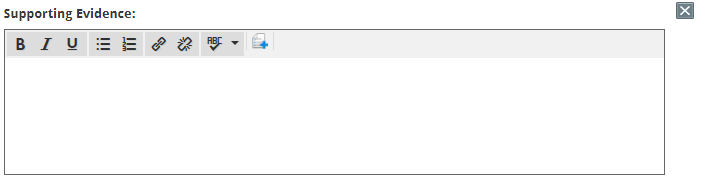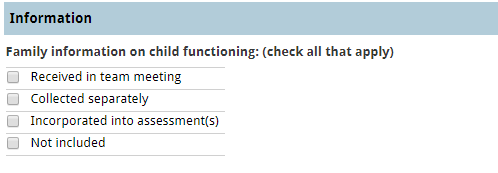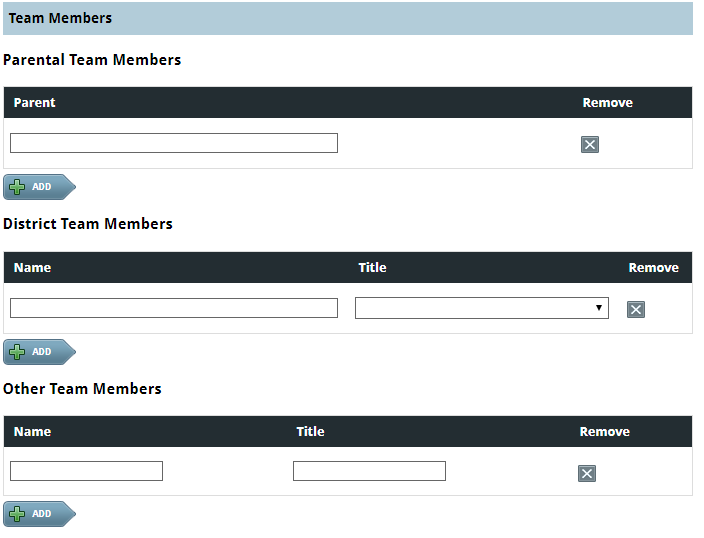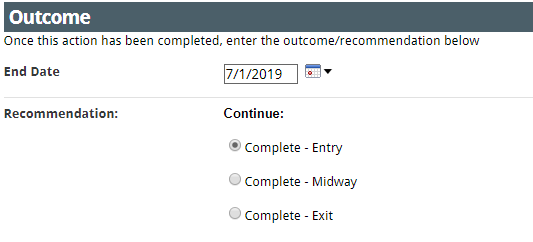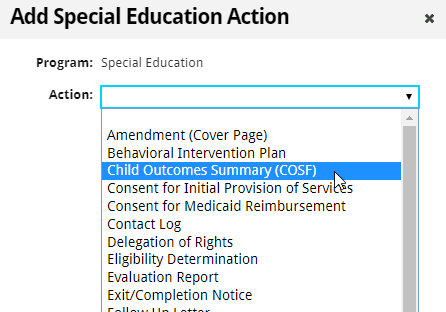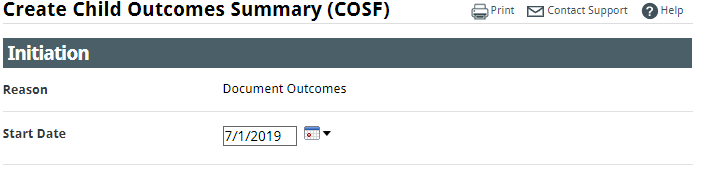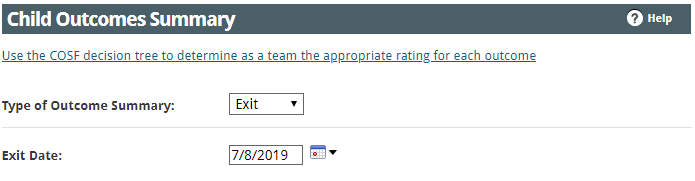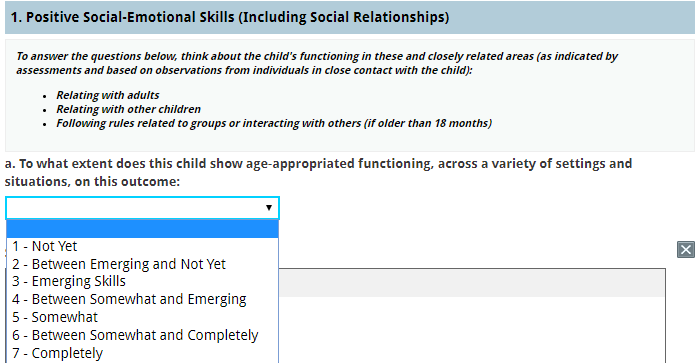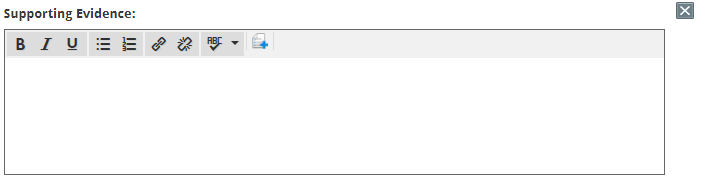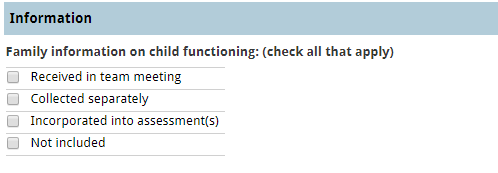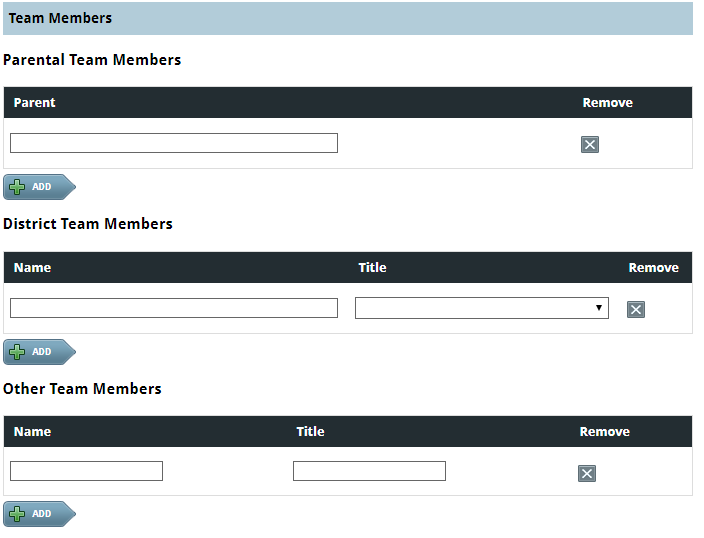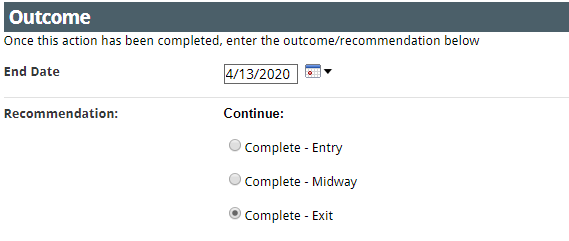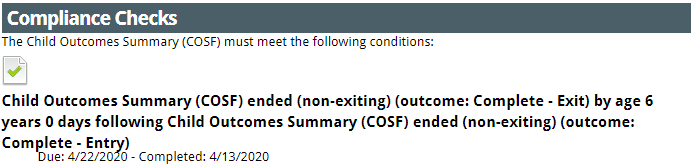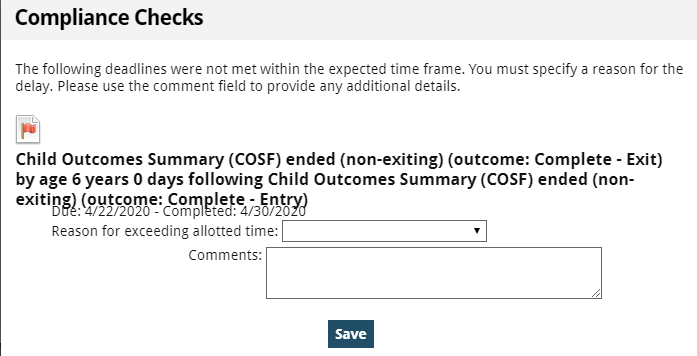Child Outcome Summary Form (COSF)
Child Outcome Summary Form (COSF)
The Child Outcome Summary process is a team process for summarizing information related to a student’s progress on each of the following three child outcome areas:
- Positive Social-Emotional Skills,
- Acquiring and Using Knowledge and Skills, and
- Taking Appropriate Action to Meet Needs.
Each area is given a score based on a
7-point scale. This information is collected to determine the benefit experienced as a result of Special Education Services. The COSF is NOT an assessment, but uses the information from assessment tools and observations to get a global sense of how a student is performing at one point in time. Ratings on each outcome area are a snapshot of the whole child and the child’s current functioning across settings and situations.
COSF Entry
A COSF Entry must be completed for any student meeting IDEA eligibility, who will receive at least six (6) months of service prior to his/her 6th birthday. The Entry COSF should be completed at the Initial Eligibility Meeting or within six (6) weeks of receiving “specially designed instruction” (Special Education services)
For students who have been initially evaluated, the COSF will be completed by the evaluation team. For students who transfer into GCS, the COSF will be completed by the case manager.
- After selecting the student, go to the students' Programs tab, and select "Add Action" then select Child Outcome Summary (COSF) from the dropdown menu:
- Select the start date using the date-picker tool. The start date is the date the user begins completing the COSF.
- From the Type of Outcome Summary dropdown menu select Entry and enter the entry date. The “Entry Date” is the IEP Initiation Date.
- Select the entry Score for Section 1- Positive Social-Emotional Skills.
- Describe the supporting evidence.
- Continue same process for Sections 2 and 3
- Select how the family information was used.
- List all team members involved. Document the various team members in the appropriate sections provided. Click “Add” to add additional team members to a section.
- Select the End Date using the date-picker tool. The End Date is the date the user finishes completing the COSF. Select “Complete - Entry” for the Recommendation.
- Finalize and Close
COSF Exit
A COSF Exit must be completed within three weeks prior to or after 6th birthday, during a reevaluation process if exiting from all special education services prior to their 6th birthday, or following withdrawal from the school district. An exit COSF is only required for students who have received services for at least 6 months.
- After selecting the student, go to the students' Programs tab, and select "Add Action" then select Child Outcome Summary (COSF) from the dropdown menu:
- Select the start date using the date-picker tool. The start date is the date the user begins completing the COSF.
- From the Type of Outcome Summary dropdown menu select Exit and enter the exit date.
- Select the Exit Score for Section 1- Positive Social-Emotional Skills.
- Describe the supporting evidence.
- Answer progress question YES if the score is the same or higher than entry score and describe progress.
- Continue same process for Sections 2 and 3
- Select how the family information was used.
- List all team members involved. Document the various team members in the appropriate sections provided. Click “Add” to add additional team members to a section.
- Select the End Date using the date-picker tool. The End Date is the date the user finishes completing the COSF. Select “Complete - Exit” for the Recommendation.
- The system will perform a Compliance Check.
- Click Finalize and Close.
- If the compliance check timeline is not met, the user must select a reason for exceeding the allotted time, and provide any additional comments as necessary. After entering the reason and appropriate comments, click Save.
To continue to the next section Assistive Technology, click Next below.
Child Outcome Summary Form (COSF)